Cara Install HAProxy di Centos 8

Selamat pagi sobat blogger sekalian, Pada kesempatan kali ini saya akan share bagaimana cara install haproxy di centos 8 dan bagaimana cara konfigurasinya. HAProxy adalah sebuah aplikasi opensource berbasis Linux yang biasa digunakan sebagai load balancing trafic jaringan.
Pada tutorial kali ini, sobat akan belajar cara menginstal dan mengkonfigurasi HAProxy di Centos 8 Server. Pada LAB kali ini saya mengunakan 4 server diantaranya adalah sebagai berikut:
No
|
Hostname Server
|
IP Address
|
OS
|
Keterangan
|
1
|
Node1.webserver
|
192.168.0.223
|
CentOS
7
|
Web
Server 1
|
2
|
Node2.webserver
|
192.168.0.222
|
CentOS 7
|
Web Server 2
|
3
|
Srv1.haproxy
|
192.168.0.221
|
CentOS
8
|
Haproxy
Server
|
4
|
Srv2.dnsserver
|
192.168.0.220
|
CentOS 8
|
DNS Server
|
Untuk masing-masing Web Server disini sudah saya masukan file websitenya dan setting Virtualhost Untuk settingannya bisa lihat postingan dibawah ini.
Baca Juga : Cara Install Web Server di Centos 8 Server
Baca Juga : Cara Install dan Konfigurasi DNS di Centos 8 Server
1. Node1.webserver
2. Node2.webserver

1. Setting Hosts
Setting Host pada masing-masing Server HAProxy, node1 dan node2[root@srv1 ~]# nano /etc/hosts
127.0.0.1 localhost localhost.localdomain localhost4 localhost4.localdomain4
::1 localhost localhost.localdomain localhost6 localhost6.localdomain6
192.168.0.221 srv1.haproxy srv1
192.168.0.222 node2.webserver node2
192.168.0.223 node1.webserver node1
2. Install HAProxy
Untuk install HAProxy jalankan perintah berikut[root@srv1 ~]# dnf install -y haproxyAktifkan Service HAProxy
[root@srv1 ~]# systemctl start haproxy [root@srv1 ~]# systemctl enable haproxyCek status HAProxy
[root@srv1 ~]# systemctl status haproxy ● haproxy.service - HAProxy Load Balancer Loaded: loaded (/usr/lib/systemd/system/haproxy.service; enabled; vendor pre> Active: active (running) since Sun 2020-06-14 11:50:47 WIB; 2min 7s ago Main PID: 23539 (haproxy) Tasks: 2 (limit: 11490) Memory: 2.9M CGroup: /system.slice/haproxy.service ├─23539 /usr/sbin/haproxy -Ws -f /etc/haproxy/haproxy.cfg -p /run/ha> └─23541 /usr/sbin/haproxy -Ws -f /etc/haproxy/haproxy.cfg -p /run/ha> Jun 14 11:50:47 srv1.haproxy systemd[1]: Starting HAProxy Load Balancer... Jun 14 11:50:47 srv1.haproxy systemd[1]: Started HAProxy Load Balancer.
3. Konfigurasi HAProxy
Copy file master haproxy.cfg pada direktori /etc/haproxy[root@srv1 ~]# cd /etc/haproxy/ [root@srv1 haproxy]# cp haproxy.cfg haproxy.cfg.oriEdit file haproxy.cfg
[root@srv1 haproxy]# nano haproxy.cfg
#--------------------------------------------------------------------- # Global settings #--------------------------------------------------------------------- global log 127.0.0.1 local2 chroot /var/lib/haproxy pidfile /var/run/haproxy.pid maxconn 4000 user haproxy group haproxy daemon # turn on stats unix socket stats socket /var/lib/haproxy/stats # utilize system-wide crypto-policies ssl-default-bind-ciphers PROFILE=SYSTEM ssl-default-server-ciphers PROFILE=SYSTEM #--------------------------------------------------------------------- # common defaults that all the 'listen' and 'backend' sections will # use if not designated in their block #--------------------------------------------------------------------- defaults mode http log global option httplog option dontlognull option http-server-close option forwardfor except 127.0.0.0/8 option redispatch retries 3 timeout http-request 10s timeout queue 1m timeout connect 10s timeout client 1m timeout server 1m timeout http-keep-alive 10s timeout check 10s maxconn 3000 #--------------------------------------------------------------------- # HAProxy Monitoring Config #--------------------------------------------------------------------- listen haproxy-monitoring bind *:8080 # HAProxy monitoring port 8080 mode http option forwardfor option httpclose stats enable stats show-legends stats refresh 5s stats uri /stats # url untuk monitoring HAProxy stats realm Haproxy\ Statistics stats auth admin:password # User dan password untuk login stats admin if TRUE default_backend backend-server # Monitoring backend #--------------------------------------------------------------------- # main frontend which proxys to the backends #--------------------------------------------------------------------- frontend main bind *:80 option http-server-close option forwardfor default_backend backend-server #--------------------------------------------------------------------- # round robin balancing between the various backends #--------------------------------------------------------------------- backend backend-server balance roundrobin option httpchk HEAD / HTTP/1.1\r\nHost:\ localhost server node1.webserver 192.168.0.223:80 check server node2.webserver 192.168.0.222:80 check
[root@srv1 haproxy]# nano /etc/rsyslog.confHilangkan tanda # pada baris 19-20 lalu tambahkan pada baris 21
# Provides UDP syslog reception # for parameters see http://www.rsyslog.com/doc/imudp.html module(load="imudp") # needs to be done just once input(type="imudp" port="514") $AllowedSender UDP, 127.0.0.1
# Log anything (except mail) of level info or higher. # Don't log private authentication messages! *.info;mail.none;authpriv.none;cron.none /var/log/messages local2.* /var/log/haproxy.log
[root@srv1 haproxy]# systemctl restart haproxy [root@srv1 haproxy]# systemctl restart rsyslog
[root@srv1 ~]# systemctl status haproxy ● haproxy.service - HAProxy Load Balancer Loaded: loaded (/usr/lib/systemd/system/haproxy.service; enabled; vendor preset: disabled) Active: active (running) since Sun 2020-06-14 14:48:09 WIB; 9min ago Process: 24072 ExecStartPre=/usr/sbin/haproxy -f $CONFIG -c -q (code=exited, status=0/SUCCESS) Main PID: 24073 (haproxy) Tasks: 2 (limit: 11490) Memory: 2.7M CGroup: /system.slice/haproxy.service ├─24073 /usr/sbin/haproxy -Ws -f /etc/haproxy/haproxy.cfg -p /run/haproxy.pid └─24076 /usr/sbin/haproxy -Ws -f /etc/haproxy/haproxy.cfg -p /run/haproxy.pid Jun 14 14:48:09 srv1.haproxy systemd[1]: Stopped HAProxy Load Balancer. Jun 14 14:48:09 srv1.haproxy systemd[1]: Starting HAProxy Load Balancer... Jun 14 14:48:09 srv1.haproxy systemd[1]: Started HAProxy Load Balancer.
[root@srv1 ~]# firewall-cmd --add-port=80/tcp --permanent
[root@srv1 ~]# firewall-cmd --add-port=443/tcp --permanent
[root@srv1 ~]# firewall-cmd --add-port=8080/tcp --permanent
[root@srv1 ~]# firewall-cmd --reload
Cek port[root@srv1 ~]# netstat -atpn Active Internet connections (servers and established) Proto Recv-Q Send-Q Local Address Foreign Address State PID/Program name tcp 0 0 0.0.0.0:80 0.0.0.0:* LISTEN 24076/haproxy tcp 0 0 0.0.0.0:8080 0.0.0.0:* LISTEN 24076/haproxy tcp 0 0 0.0.0.0:22 0.0.0.0:* LISTEN 862/sshd tcp 0 0 192.168.0.221:80 192.168.0.100:65174 TIME_WAIT - tcp 0 0 192.168.0.221:80 192.168.0.100:65176 TIME_WAIT - tcp 0 0 192.168.0.221:80 192.168.0.100:65175 TIME_WAIT - tcp 0 0 192.168.0.221:8080 192.168.0.100:12435 TIME_WAIT - tcp 0 0 192.168.0.221:8080 192.168.0.100:12433 TIME_WAIT - tcp 0 64 192.168.0.221:22 192.168.0.100:1400 ESTABLISHED 23563/sshd: kris [p tcp 0 0 192.168.0.221:8080 192.168.0.100:12430 TIME_WAIT - tcp 0 0 192.168.0.221:80 192.168.0.100:65171 TIME_WAIT - tcp 0 0 192.168.0.221:8080 192.168.0.100:65183 TIME_WAIT - tcp 0 0 192.168.0.221:8080 192.168.0.100:12429 TIME_WAIT - tcp 0 0 192.168.0.221:8080 192.168.0.100:12434 TIME_WAIT - tcp 0 0 192.168.0.221:80 192.168.0.100:65172 TIME_WAIT - tcp 0 0 192.168.0.221:80 192.168.0.100:65173 TIME_WAIT - tcp6 0 0 :::22 :::* LISTEN 862/sshd
Untuk pengetesan akses IP Address Server HAProxy pada web browser, jika berhasil HAProxy akan mengambil alih dari Server Backend node1 dan node2.

Arahkan IP DNS Client ke DNS Server

Lalu akses menggunakan nama domain
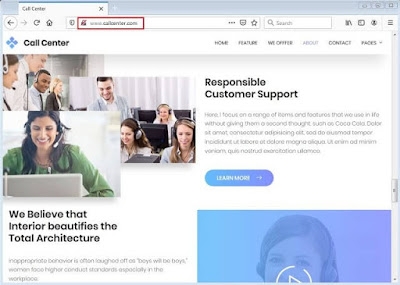
Untuk memonitoring HAProxy Akses melalui browser http://IP_Address:8080/stats lalu masukan user dan password yang sebelumnya kita buat.

Tampilan Monitoring HAProxy


5. Setting SSL
Masuk ke direktori /etc/pki/tls/certs/[root@srv1 ~]# cd /etc/pki/tls/certs/Lalu buat sertifikat self-signed baru dan isi beberapa pertanyaan yang diajukan.
[root@srv1 certs]# openssl req -x509 -nodes -newkey rsa:2048 -keyout /etc/pki/tls/certs/haproxy.pem -out /etc/pki/tls/certs/haproxy.pem -days 365 Generating a RSA private key .............+++++ ................................................................+++++ writing new private key to '/etc/pki/tls/certs/haproxy.pem' ----- You are about to be asked to enter information that will be incorporated into your certificate request. What you are about to enter is what is called a Distinguished Name or a DN. There are quite a few fields but you can leave some blank For some fields there will be a default value, If you enter '.', the field will be left blank. ----- Country Name (2 letter code) [XX]:IN State or Province Name (full name) []:Jawa Barat Locality Name (eg, city) [Default City]:Jakarta Organization Name (eg, company) [Default Company Ltd]:PT.abc Organizational Unit Name (eg, section) []:Informasi Teknologi Common Name (eg, your name or your server's hostname) []:srv1.haproxy Email Address []:admin@example.comAtur permission file sertifikat tersebut
[root@srv1 certs]# chmod 600 haproxy.pemEdit file haproxy.cfg lalu edit file seperti dibawah ini
[root@srv1 certs]# nano /etc/haproxy/haproxy.cfg global ... maxsslconn 256 tune.ssl.default-dh-param 2048 ... frontend main bind *:443 ssl crt /etc/pki/tls/certs/haproxy.pemRestart service HAProxy
[root@srv1 certs]# systemctl restart haproxy

Demikian kira-kira artikel Cara Install HAProxy di Centos 8 ini saya buat. Semoga bermafaat untuk kita semua. Silahkan Share Jika sobat merasa postingan ini bermanfaat. Sekian & Terimakasih Salam.
Artikel Selanjutnya : Cara Install Cacti di Centos 8

Posting Komentar untuk "Cara Install HAProxy di Centos 8"